- 您現(xiàn)在的位置:
- 首 頁(yè) > 天線(xiàn)設(shè)計(jì) > 天線(xiàn)設(shè)計(jì)問(wèn)答 > Radio frequency and microwave electronics
Radio frequency and microwave electronics
文章來(lái)源: 互聯(lián)網(wǎng) 錄入: mweda.com
Bound into the back of each textbook, is a CD containing data files in the form of an electronic book (E-book), which contains all the numerical examples from the text. The solutions are programmed using Visual Basic software, which is a built-in feature of the "Microsoft ExcelÒ" application software.
I) Main Features
The main features of this CD are as follows:
a) It is a powerful interactive tool for learning the textbook content and also for solving numerical problems.
b) The CD includes 90 solved problems based on numerical examples in the book.
c) The big advantage of the interactive software tool is its use of "live math". Every number and formula is interactive and the reader can change the starting parameters of a problem and watch as the final results change before one's eyes. This feature allows one to experiment with every number, formula, etc., and to explore many "what if " scenarios.
d) Each solved problem becomes a worksheet, where one can modify to solve dozens of related problems.
e) The electronic book takes advantage of the powerful Microsoft ExcelÒ environment to perform many tedious and complicated RF and microwave design calculations (usually involving complex numbers), thus allowing the student to focus on the essential concepts.
f) This is an excellent tool for students, engineers and educators, to:
1) Understand the fundamentals and practical concepts of RF and Microwaves, and,
2) Encourage applications and new RF/Microwave circuit designs using the concepts presented in the book.
| Return to Table of Contents |
II) How to start the program
The following steps need to be carried out before the "contents of the CD-ROM" is ready for use.
a) As the very first step, the user should decide whether to 1) Read all the files directly from the CD-ROM or,
2) Create a folder called “E-book” in the C: Drive. Copy the entire content of the CD-ROM into the folder entitled "E-book".
b) Open Microsoft Excel 2000 software (or Excel 97 with SR-1 or SR-2 revision) and open the "E-book" folder. You may begin the program by double clicking on the "Table of Contents" file. (If you have problems running the CD-ROM under Excel 2000, download and install SR-1A revision from www.microsoft.com .)
Note: As a shortcut, you may double click on the “Table of Contents” file directly without opening the Excel software.
c) Once the "Table of Contents" file opens up, you need to locate and click on the "About the CD" file at the top, to open up its contents.
d) Carefully read all the information in the "About the CD" file, close it by either a) holding ALT+TAB keys and choosing EXCEL, or b) clicking on "Return to Table of Contents" ARROW to return to the E-book table of contents.
e) Turn on both “Analysis Toolpack” and “Analysis Toolpack - VBA” as discussed below. Proceed to the desired example by clicking on it and selecting the "Enable Macros".
III) How to use the E-book software
Before proceeding to the worked-out examples, we need to select from the toolbar menu “Tools,” “Add-ins,” and from the dialog box select both “Analysis Toolpack” and “Analysis Toolpack - VBA” in order to set up the software properly.
When a particular example is selected and clicked for interactive use, the user will encounter a dialogue box wherein the following must be selected:
"Enable Macros"
Once the example is opened, then one observes that each numerical example consists of several sections, which can be briefly summarized as:
| Return to Table of Contents |
Input data: This section provides all of the manipulatable data, which the reader may have at one' own disposal to vary interactively and experiment with, in order to examine different scenarios and obtain answers to "what if" questions. Inside the input data box, the user may change only the values of the parameters , but not any of the units. The user should type the new value in the appropriate box and press "Enter/Return" to observe the desired change. This is the only place where the user is allowed to make any changes to the software.
| Return toTable of Contents.xls Table of Contents |
Problem format and color codes: All problems are formatted and color-coded in the same manner throughout the software. This is done for user's easy recognition and reference, delineated as follows:
Color code
Example xx.xx Cyan Problem text Tan
Solution: Navy Blue
Input data
heading Red
content Turquoise/Brown
Output data
Heading Sky Blue
Content Yellow
Interactive Answers Green
Caution Red
Note/conclusion Pink
| Return to Table of Contents |
IV) Software knowledge required
A rudimentary knowledge of Microsoft ExcelÒ is required to operate the software successfully. The user does not need to know Visual Basic programming techniques to work with the examples' solutions interactively.
V) Minimum Software/Hardware Requirements
The user needs to have the following:
a) Hardware requirements-A personal computer (PC) with a Pentium chip preferably.
b) Software requirements- Windows 95/98/NT operating system and Microsoft Excel 2000 (or Excel 97 with: SR-1 or SR-2 revisions). If you have problems running the CD-ROM under Excel 2000, download and install SR-1A Revision.
Note 1: To obtain any of the Service Releases, (SR-1 or SR-2 for Excel 97 or SR-1A for Excel 2000) the user needs to download the required software from the following Website:
http://www.microsoft.com/
| Return toTable of Contents.xls Table of Contents |
VI) Troubleshooting Problems
If the following problems occur, you may correct them as follows:
a) If ”######” appears in place of a numerical answer, it means that the cell is too small and you have to resize that cell in order to display the final numerical result correctly. To resize the cell, go to the Excel toolbar menu and select “Format,” “Column,” and “Autofit Selection.”
b) If “#VALUE!” appears, it means any of the following conditions has occurred:
--Divide by zero.
--Negative number under a square-root symbol.
--The number is out of range.
--Excel 97 software is not used with SR-1 or SR-2 revision.
--Excel 2000 software is not used with SR-1A Revision.
--The “Analysis Toolpack” and “Analysis Toolpack - VBA” are not turned on*.
| Return to Table of Contents |
網(wǎng)友回復(fù):
請(qǐng)您用中文簡(jiǎn)單的介紹以下。
網(wǎng)友回復(fù):
申明:網(wǎng)友回復(fù)良莠不齊,僅供參考。如需專(zhuān)業(yè)解答,請(qǐng)咨詢(xún)本站專(zhuān)家,或者學(xué)習(xí)本站天線(xiàn)設(shè)計(jì)視頻培訓(xùn)課程。
-
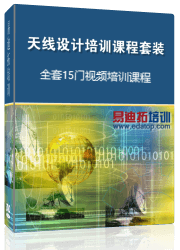
5門(mén)天線(xiàn)設(shè)計(jì)視頻課程和一本圖書(shū),將天線(xiàn)設(shè)計(jì)理論和實(shí)踐相結(jié)合,幫助您全面、系統(tǒng)、深入地學(xué)習(xí)天線(xiàn)設(shè)計(jì),讓天線(xiàn)設(shè)計(jì)不再難...【詳細(xì)介紹】
- 1天線(xiàn)設(shè)計(jì)培訓(xùn)課程套裝
- 2HFSS天線(xiàn)設(shè)計(jì)培訓(xùn)套裝
- 313.56MHz線(xiàn)圈天線(xiàn)設(shè)計(jì)培訓(xùn)
- 4HFSS天線(xiàn)設(shè)計(jì)入門(mén) — 中文視頻教程
- 5CST天線(xiàn)設(shè)計(jì)詳解 — 中文視頻教程
- 6PCB天線(xiàn)設(shè)計(jì)和HFSS仿真分析實(shí)例
- 7HFSS陣列天線(xiàn)設(shè)計(jì)實(shí)例視頻
- 8HFSS-IE仿真器應(yīng)用詳解和天線(xiàn)分析實(shí)例
- 6天線(xiàn)技術(shù)原理 — 中文視頻課程
- 9HFSS天線(xiàn)設(shè)計(jì) — 圖書(shū)

