
HFSS天線設(shè)計 | PCB天線設(shè)計和HFSS仿真分析實例 | HFSS-IE仿真器使用詳解和天線設(shè)計實例
 |
HFSS視頻教程推薦: HFSS培訓(xùn)教程套裝 | 兩周學(xué)會HFSS | HFSS微波器件仿真分析實例 | HFSS雷達散射截面分析 HFSS天線設(shè)計 | PCB天線設(shè)計和HFSS仿真分析實例 | HFSS-IE仿真器使用詳解和天線設(shè)計實例 |
HFSS online help > Working with HFSS Projects
Use the File>Archive... command to place a project and any other files related to the project that you want to include in a <product>z file or zip format archive. You can make notes about the contents of the archive and specify whether to include results and solutions files. The Archive command attempts to automatically detect the necessary files for linked projects and automatically include them in the archive. You can also add additional files to the archive, including results files, external files and projects. For example, if a project linked to the main project also has linked or associated files, you can add them.
Archive File Types
Internally, project archive files are .zip files, and are compatible with any program that can read .zip files (e.g. WinZip, 7Zip). The naming convention is that project archive files will have an extension that is unique for each product. The extension is generated by adding a 'z' to the project file extension (e.g. .hfssz, .adsnz). This extension will be displayed as the default when saving and restoring archive files. Note that we also display .zip as a possible filter in the file selection dialogs.
Archive Preview
The Archive command includes a preview feature that lets you review the contents of a planned archive.
To Archive the current project:
1. Click File>Archive...
The Archive Options dialog opens.
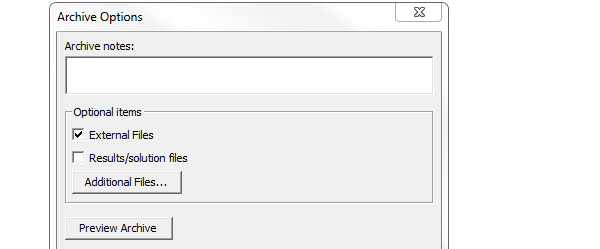
Archive Notes: you can specify notes that will be visible when previewing the archive. These notes can be viewed from the preview dialog without actually restoring the archive.
External Files: selecting this checkbox will cause all external files to be included in the archive. The External Files checkbox refers to any existing files associated with the project, such as linked files, or files added through the Project>Insert Doumentation File command or Project>Data Set command.
Results Files: selecting this checkbox will cause the entire results directory to be included in the archive. This may greatly increase the size of the archive file.
Clicking Additional Files... opens the Add Additional Files to Archive dialog.
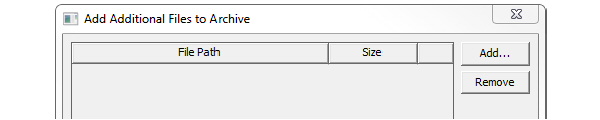
From here, you can click Add.. to open a file browser to locate any additional files you want to include in the archive. You can select and the Remove any files listed. You can OK or Cancel any proposed changes.
2. Select any optional items, and make any desired Archive notes in the text field
3. When you have made your selections for Optional items, you can select Preview Archive to look at the archive contexts, and the locations for the archive and where restoring from the archive would place them.
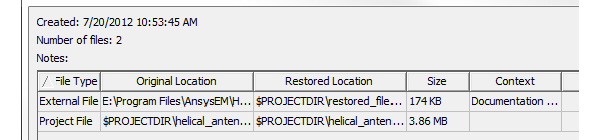
Checking the Results option would archive those files to the Preview would show the results files..
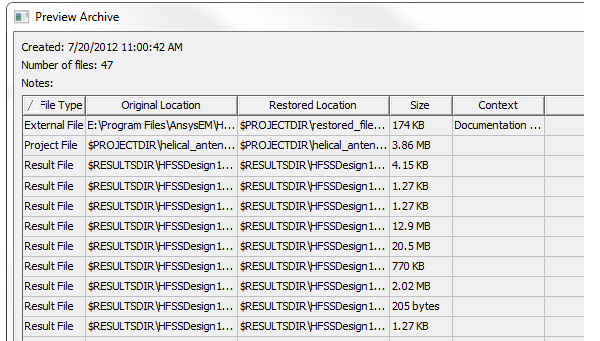
To read longer locations, you can drag the column header to expand them. For longer lists, you can use the scroll bar to view more of the list.
Previewing an archive before creating the archive can be helpful in order to see exactly what files will be included in an archive, as well as how those files are being relocated. Another purpose of previewing an archive is to view warnings and consider if any additional files need to be added to the archive.
The preview dialog also displays the archive notes, creation date, and number of included files.
4. When you are ready to create the archive, close the preview, and specify the format you want to use, Ansoft <product> Project archive (<product>z) or zip, and specify the archive location and name. Click OK to create the archive.
File Relocating
In a project to be archived, external files can be located anywhere on the user's system. One of the goals is for the restored project to be relatively self contained, and to NOT allow the restoring of an archived project to haphazardly write files anywhere on the restoring user's system.
To achieve this, it is sometimes necessary to change the location of files in the archived project such that the external files are now located in the project directory. At archive time, any external files not located in the project directory are relocated to the restored_files subdirectory of the project directory in the archived project. Any external files located in the user library or system library will be relocated to the personal library directory. Note that the project file that is written into the archive will be updated to refer to the files at the new locations, and the original project file will remain unaltered.
Related Topics

|
||
Ansys HFSS,Ansoft HFSS online help,Version 15.0. |
HFSS視頻教程 | HFSS教程專欄 | 射頻工程師培訓(xùn)培訓(xùn)課程 : Archiving Projects'>HFSSComments |