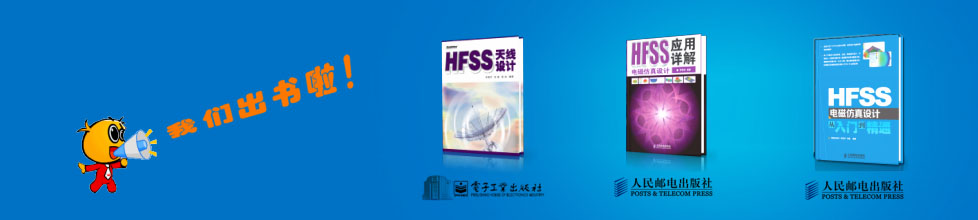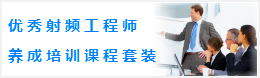CST同軸線器件的仿真設計分析—CST2013設計實例
Model the Teflon and Rubber Cylinders
After successfully modeling the air parts, you can now create the first Teflon cylinder. Again it is advantageous to move the WCS to the middle of the Teflon cylinder by selecting Modeling: WCS > Transform WCS and enter the expression 390 + 310 / 2 in the DW field to move the WCS along the w-axis by this amount. Please refer to the structures schematic drawing earlier in this tutorial to confirm that the new origin of the WCS is located in the center of the first Teflon cylinder.
Once the coordinate system is properly located, you can now easily model the Teflon cylinder by selecting Modeling: Shapes > Cylinder . When you are requested to enter the cylinders center, press Shift+Tab and check the coordinate values U=0, V=0 before clicking the OK button.
Afterwards, press the Tab key again to set the cylinders outer radius to 200. The height of the cylinder should then be set to 310 / 2 (you are currently modeling only one half of the cylinder) in the same way. After skipping the definition of the inner radius by pressing the Esc key, the cylinder creation dialog box should appear, where you should assign a proper Name (e.g. teflon1) to the shape before you also enter the expression "-310/2" in the Wmin field to properly set the cylinders full length:
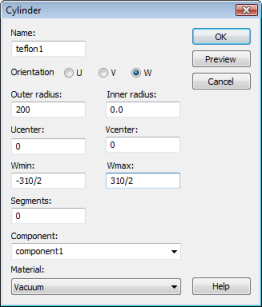
You can skip the Component setting because the complete connector will be constructed as one component. However, the cylinders material is currently set to Vacuum. In order to change this, select [New material...] in the Material dropdown list, opening the material parameter dialog box:
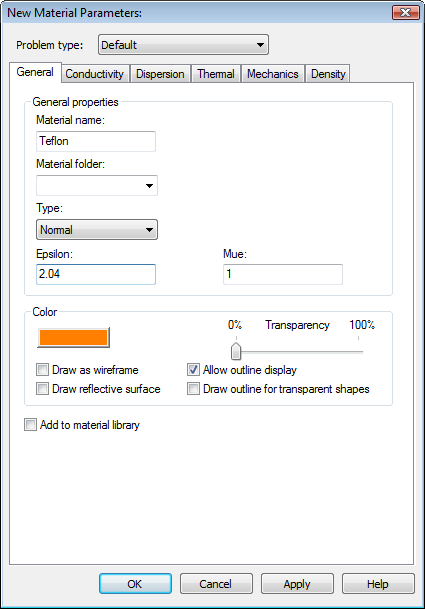
In this dialog box you should set the Material name to Teflon and the Type to be a Normal dielectric material. Afterwards, you can specify the dielectric constant of Teflon by entering 2.04 in the Epsilon field. Select the Change button in the Color frame and choose a color.
Finally, you should check your settings in the dialog box again before pressing the OK button to store the materials parameters.
Please note: The defined material Teflon will now be available inside the current project for the further creation of other solids. However, if you also want to save this specific material definition for other projects, you may check the button Add to material library. You will have access to this material database by clicking on Load from Material Library in the Materials context menu in the navigation tree.
The dialog for the cylinder creation should now look as follows:
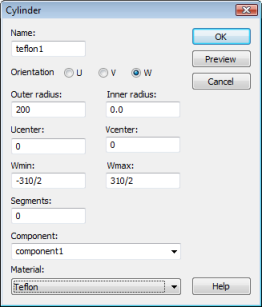
After checking the current settings, create the cylinder by pressing the OK button. Since the Teflon cylinder overlaps the previously modeled air parts, the shape intersection dialog box will appear again:
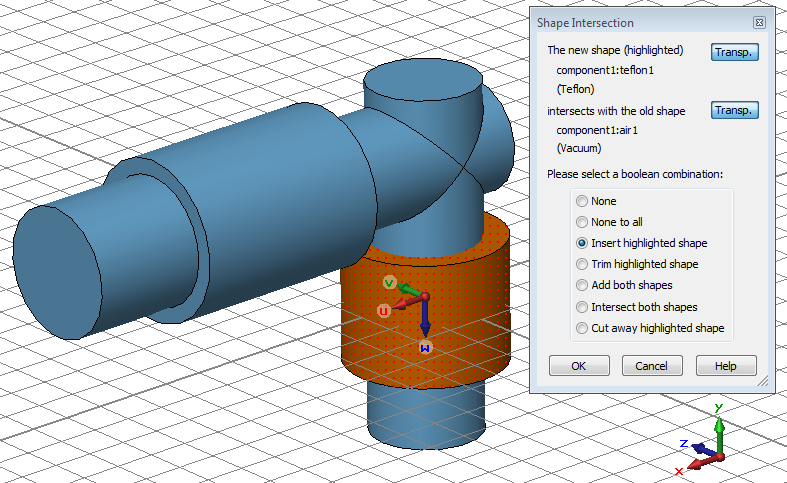
Here, you should choose to insert the new Teflon cylinder into the air part by selecting Insert highlighted shape before pressing the OK button. Please refer to the CST STUDIO SUITE Getting Started manual for more information on Boolean operations.
Afterwards, the rubber ring inside the first Teflon cylinder can be modeled analogously:
1. Activate the cylinder creation tool (Modeling: Shapes Cylinder ).
2. Press Shift+Tab and set the center point to U = 0, V = 0.
3. Press Tab and set the Radius to 200.
4. Press Tab and set the Height to 100/2.
5. Press Tab and set the inner Radius to 140.
6. Set the Name to rubber and enter -100/2 in the Wmin field.
7. Select [New Material...] from the Material dropdown list to create a new material.
8. In the material properties dialog box set the Material name to Rubber, its Type to Normal and its dielectric constant Epsilon to 2.75.
9. Choose a color by pressing the Change button and confirm the material creation by pressing OK.
10. Back in the cylinder creation dialog box, verify the material assignment to Rubber and press the OK button.
11. In the shape intersection dialog box, choose Insert highlighted shape and press OK.
After successfully performing all above steps, your model should look as follows:
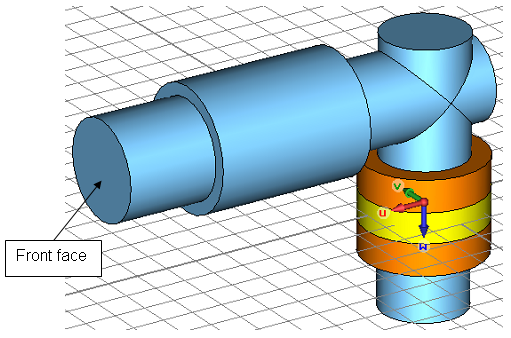
-
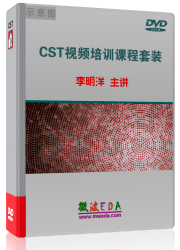
CST中文視頻教程,資深專家講解,視頻操作演示,從基礎講起,循序漸進,并結合最新工程案例,幫您快速學習掌握CST的設計應用...【詳細介紹】
推薦課程
-
7套中文視頻教程,2本教材,樣樣經典
-
國內最權威、經典的ADS培訓教程套裝
-
最全面的微波射頻仿真設計培訓合集
-
首套Ansoft Designer中文培訓教材
-
矢網,頻譜儀,信號源...,樣樣精通
-
與業界連接緊密的課程,學以致用...
-
業界大牛Les Besser的培訓課程...
-
Allegro,PADS,PCB設計,其實很簡單..
-
Hyperlynx,SIwave,助你解決SI問題
-
現場講授,實時交流,工作學習兩不誤